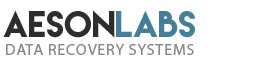Buying a hard drive is far from a simple task. This is particularly true if you are uncertain about what you need and where to get it. This comprehensive guide will cover all factors you should consider when buying a hard drive.
New or Refurbished
If your goal is to save a few bucks by purchasing a refurbished hard drive, let me save you some trouble by telling you it’s not a very good idea. Sure, the reduced price may be attractive but in the long run, the saving could backfire on you and turn into a disaster.
While not all refurbished hard drives are bad, and some will work as long as a new hard drive, the chances of it failing sooner than later are much higher. Unless you contact the manufacturer and find out what type of failure the drive has experienced in the past before it was repaired, you won’t know the real reason behind it failing the first time. It could be a simple cosmetic injury or it could be a mechanical failure. If it was the latter, that hard drive is at a higher risk of failing again in the same manner.
The best way to avoid this headache is to start with a new hard drive instead. It may cost a bit more, but it will be worth it in the long run.
Internal or External
This decision rests solely on what you intend to do with your new hard drive. Are you planning on installing it inside a desktop computer to run an operating system? If that is your plan, an internal drive is your best solution. If you intend to back up files in a different location than your PC, an external drive would be best. Plus, backing up files and storing the external drive in a safe place will extend the life of the hard drive and give you peace of mind.
2.5 or 3.5 Inch Drive
Believe it or not, this is very likely the most crucial decision you will have to make about your new hard drive. If all you are going to use is a full-sized desktop, and have no intention of being mobile, a 3.5-inch drive will be plenty. The reason for this is that the 2.5-inch drives tend to be a bit more finicky making recovering data from laptop-size drives harder than recovering it from regular drives. The most problematic 2.5-inch drives on the market today are the Rosewood series Seagate drives. They are so fragile that an accidental shock to the drive body while in operation can result in irreversible and unrecoverable damage.
The difference in size, in reality, is not much and while you won’t be able to fit the big drive into your pocket, it will fit in a travel bag. Besides, who carries hard drives in their pockets, anyway?

But what if you have a laptop and need a new drive? My personal advice/answer to that is to buy a 2.5-inch SSD and back up, back up, and keep backing up. You should be backing up anyway, regardless of the type/size of drive you have. Network-based backup systems with automatic backups scheduled daily will be your best friend and will ensure that your data is backed up and stored in a safe, immobile location.
SSD or HDD
Since I’ve already mentioned SSD, I should probably review the differences, advantages, and disadvantages of either SSD or HDD.
SSD
For a complete and detailed explanation of both the advantages and disadvantages of SSDs, click this link. Otherwise, I will keep it brief.
The main advantages are speed, durability, and energy efficiency. Although the last point may not stand out to the average user, the first two will play a role in the overall difference.
As for disadvantages, Lifespan, cost, and storage top the list. SSDs do not last as long as regular hard drives because of NAND flash cell decay and a 4TB SSD will cost twice as much as the HDD equivalent with the same capacity. The price difference is not as great will lower capacities. While there are single regular hard drives on the market that go to a capacity of 20TB, there is the first SSD with a 100TB capacity limit with an eye-watering price tag of $40,000. That’s $400 per TB.
Aside from that, recovering data from an SSD is impossible in most cases. This is due to the unavailability of a utility to work with the controller or a simply encrypted controller. With standard 256-bit encryption, good luck trying to recover data from that.
HDD
The advantages here are all about lifespan longevity and the fact that these are much easier to recover data from. Otherwise, there are not many more advantages to owning a regular drive.
Performance and Capacity
This is where most of your consideration has to be focused. The question you should ask yourself here is: What are you looking to buy a new hard drive for? Is it for gaming, video editing, rendering, or regular day-to-day use?
If it is for gaming, you will need to look for a hard drive with a fast RPM, transfer speeds, and access times. An SSD would be best for this. Gaming on SSD vs HDD is much like night and day as you will notice the difference. The maps will load quicker, there will be less lag time, and smoother performance assuming you have a solid video card to compliment your new SSD.
The same applies to video editing and/or rendering which usually go hand in hand. SSD will be your best option, provided you are always backing it up.
That being said, are you a regular internet browser, occasional Word, Excel, or Minesweeper enthusiast (just kidding, we are not still in the 90s anymore)? Joking aside, Minesweeper is not installed by default on Windows 10, but you can install it for free from the Microsoft website. Oh, and a regular HDD will serve all your needs.
As for capacity, unless you are a major market video editor and require a massive space to save all of your projects, choosing drives with 8TB or more is a bad idea. This is a good place to conduct some research, which gives you important stats and failure rates of most of the hard drives in the marketplace.
Eventually, you will realize that lower-capacity hard drives tend to fail more according to the stats, but don’t let that pull you into a potential trap because the stats are completely different for higher-capacity drives than they are for lower ones. Comparing many years of stats on lower-capacity drives with just a few years of data on higher-capacity drives can easily be misunderstood. In other words, as larger capacity drives continue to fail over the next few months and years, they could alter the average failure age of that drive model.
4TB is a good middle ground currently with hard drives. However, there are exceptions. For example, the most pain-in-the-butt hard drives to recover data from are the Spyglass WD 4-5TB drives. Find out more about this from the article posted here.
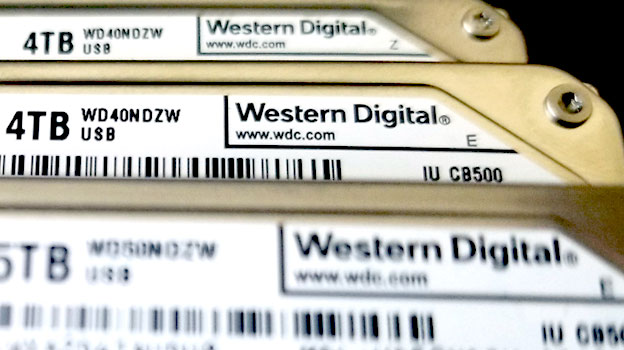
Failure Rates by Manufacturer and Model Numbers
Going back to the guys at BackBlaze and their failure rates, you will gain a better understanding of which manufacturers and model numbers tend to fail more often than others. According to our own stats, Seagate drives have been failing a lot more than their competitors including WD, Toshiba, and Hitachi (now WD).
Do some research and choose a model that stats verify has a lower failure rate than the others.
Data Recovery
As mentioned above, there are some hard drives where data recovery is far more difficult (if not impossible) than others. This is from encryption or for being prone to platter damage. Figuring out what is more important to you can play a difference further down the road and may save you a few hundred dollars for data recovery.
Here are some facts from our lab: WDs (most models) are much easier to recover data from than Seagate drives (there are exceptions). Recovering data from 2 platter drives (4 surfaces) vs an 8 platter drive (16 surfaces) is much quicker and easier. Also, keep in mind the 4TB middle ground for drives. Anything greater than that can possibly impact future recovery from the hard drive.
For example, recovering data from a 16TB hard drive is impossible due to the lack of support in data recovery software. Recovering these drives by manufacturers can cost 100 times more than what you originally paid for the drive.
Conclusion
Hopefully, I’ve given you some food for thought to help you find the right fit for your situation. If you want a super fast and noticeably advantageous usage, get an SSD.
Don’t like SSD and would rather get an HDD? Choose a 3.5-inch hard drive. Stay away from the thin 2.5 finicky drives. Also, utilize a network-based backup system to constantly back up your files. Oh, and don’t go too high with capacity, either.