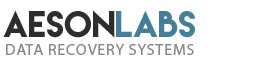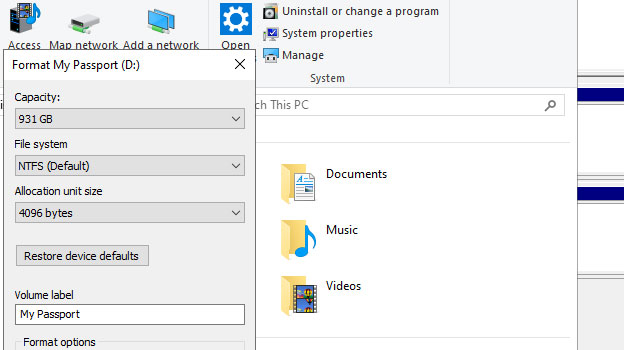
There are many different reasons why you may wish to format a hard drive. For example, you may be formatting it so that you can erase the data already contained on that drive. Possibly, you intend to use that drive with both Windows and Mac operating systems. Whatever your reason is, although formatting a hard drive is a straightforward process for most users, some aspects of formatting may not be known by all.
Let’s take a look at formatting to explain the process further.
First, we will look at QUICK and FULL formatting and discuss the differences and what each type of formatting is all about.
QUICK Formatting
What QUICK formatting does is it resets the address tables of the hard drive. But it does not overwrite the data. Although the deleted data is inaccessible, it also remains in unallocated space on the disk. In other words, some software, and data recovery services, can extract the formatted files, if required. Essentially, those files are “parked” elsewhere on the drive.
FULL Formatting
The FULL formatting process is like a deep clean. It overwrites all sectors on the hard drive with 0s. It is important to note that although FULL formatting is generally safe, there are additional advanced and secure formatting methods that are not contained in the Windows OS. One example is Eraser. This advanced security tool for Windows permits the complete removal of sensitive data from a hard drive. It does this by overwriting it several times using carefully selected patterns. Military and law enforcement agencies are common users of Eraser.
To review… while both QUICK and Full formatting are effective, each treats the data files differently. If recovering space on a disk is one of your goals with formatting, you would want to avoid a QUICK format and opt for a FULL format. If space is not an issue and you are just looking to use a disk for data storage or to use it as part of your day-to-day time on a computer, then a QUICK format will be all you will need.
So, if you are trying to delete data from a hard drive forever, you may want to seriously consider a more advanced tool.
Naturally, if you need to format a drive but want to retain the data, remember to back up those files to another storage device before you begin formatting. Don’t forget, that even though you have a backup, formatting will remove any software or system configurations you added.
Will formatting repair bad sectors?
Formatting is not going to fix bad sectors. However, formatting should tag those sectors as unusable and that should prevent data from being written into those sectors. In some cases, formatting will simply fail during the format.
If you were to research formatting online, you may encounter a lot of chatter pointing towards the use of Windows CHKDSK command as a way to repair bad sectors. We prefer to encourage you to either return or exchange the drive for a new one provided the warranty period has not expired. Other than that, when a hard drive starts to develop bad sectors, that should be your signal to part company with it. Back it up, so you have your data, then retire it.
As far as CHKDSK is concerned, we strongly urge you to refrain from using this command ever on a hard drive or other storage media. It will overwrite data with useless, raw garbage. Sadly, this will render the files on that device 100 percent unrecoverable.