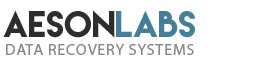When a hard drive is not being detected by your computer system, it can really bring a screeching halt to whatever project you are attempting to work on. It’s not uncommon for an internal or external hard drive to not get the attention it deserves from the rest of your system when you need it. However, when this happens, it doesn’t always mean that you have a serious problem on your hands. That is to say, with some basic troubleshooting, you may be able to remedy the situation and avoid having to take your computer to a data recovery lab.
Here are the five most common reasons why your hard drive is not being detected and possible solutions:
Bad Cabling/Enclosure
You’ve probably encountered this more than once. Every so often a cable comes loose or gets bumped enough to break a connection. This is an easy one to fix and here’s what you need to do in order to get your hard drive recognized.
a. Check the cables. If you are using an external hard drive, take it out of the enclosure and try connecting to other machines to see if they detect the unit.
b. Check the power adapter. Yes, there is a chance that it is faulty. If you are using an external hard drive, get an enclosure and attempt to connect to either the enclosure or directly to a motherboard with IDE/SATA and power cables.
c. Check interface cables. There are times when the problem is just a faulty USB cable. Switch cables and see if that helps. Also check your computer or laptop to see if a USB, Firewall or Thunderbolt port may be faulty. Try connecting another hard drive to see if they work.
BIOS, Open Firmware Configurations
If you are using an internal hard drive that is not being detected, go to BIOS in a Windows-based device or Open Firmware in Mac-based systems. Review the settings in whichever one you are in and ensure they are set to the defaults. The reason why you want to confirm this is that with some plug ‘n’ play devices, the BIOS can malfunction. When this happens, the possibility exists where one or more configuration is altered which for example, can disable your SATA port(s).
Software Corruption
This is pretty common, as it turns out. When your drive letter does not show in My Computer or Disk Management chances are there is a corruption. Beware that this could result in a serious problem that would require professional help. There are other examples of where this kind of problem is a DIY repair if your goal is to recover data.
Printed Circuit Board/Power Failure
This is the result of when one or more components on the PCB may have failed. As this is a physical failure, it requires specific tools to determine the extent of the damage and to properly diagnose. In other words, not a DIY fix. An example of this type of failure would be when you don’t hear the hard drive spin up at all. That tells you that the motor might not be receiving power. With this type of issue, a data recovery specialist is your best remedy.
Mechanical Failure
This type of failure results in unrecognized disks up to 95% of the time. The failure can be one of many sources including a failed head stack assembly, seized motor or stuck spindle. This is by far the most difficult of all issues to deal with and will require a clean room facility to both inspect and service. If you are not trying to recover data, your next move would be to open up an RMA number on the website of the hard drive manufacturer and sending it in for replacement. Most hard drive manufacturers provide lifetime replacement warranties if there are no physical signs of damage to the drive. This is most certainly not a DIY fix and a professional data recovery specialist would be your best bet in recovering the data.
DIY Tutorial
There is a way to keep your simple hard drive issues out of a data recovery lab. For DIY assistance, I have created a tutorial/guide that will help you and save you time and money. The tutorial is based on recovering data from damaged SD cards but is also effective when used to recover data from hard drives, USB drives or any other media with a known file system such as NTFS, exFAT, etc. Follow this link to find it: Step By Step Data Recovery Tutorial